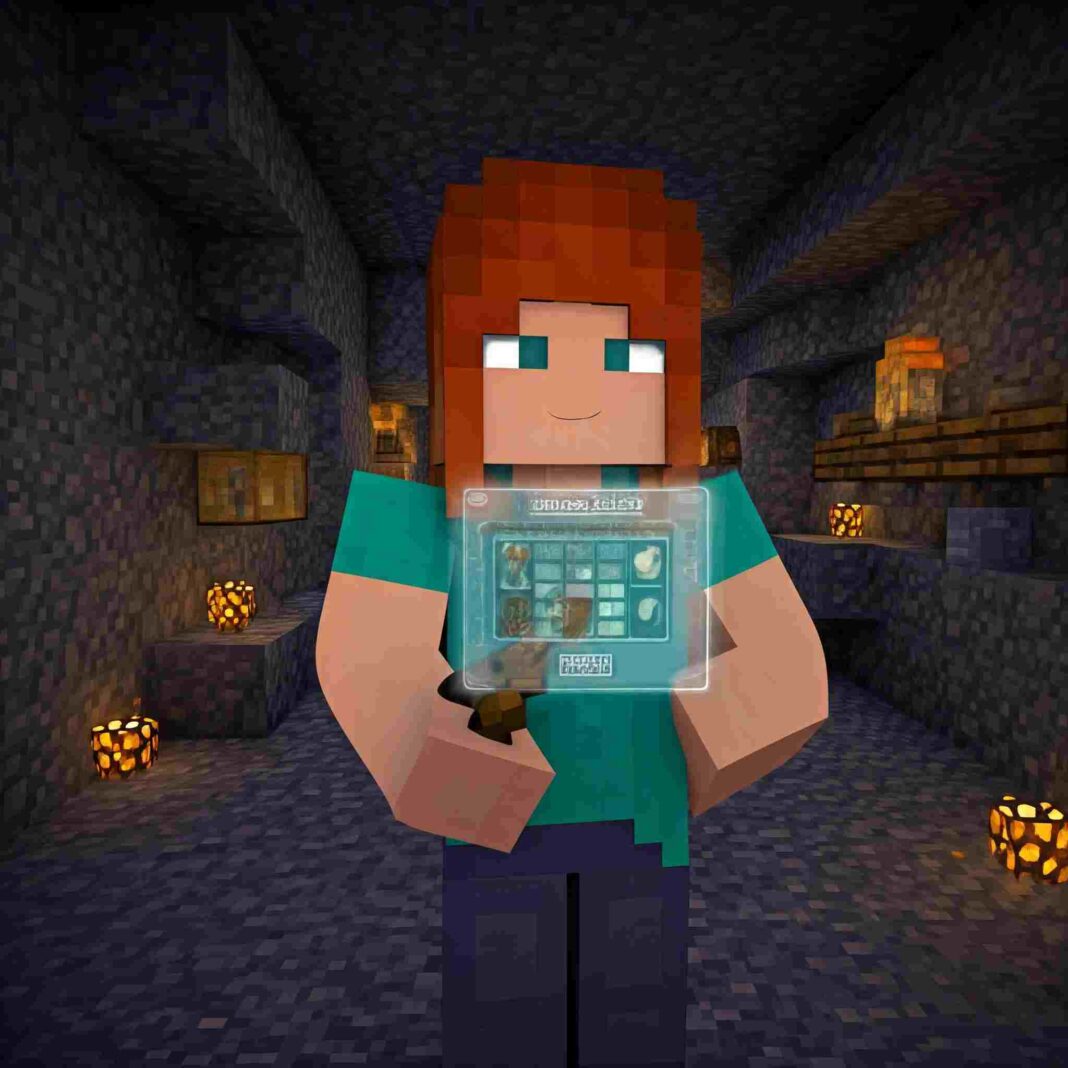Mining Gadgets is a transformative mod for Minecraft, revolutionizing your mining endeavors by introducing automation and efficiency. If you’re immersed in the Direwolf20 1.20.1 mudpack (or similar packs incorporating Mining Gadgets), mastering the mod’s configuration interface is paramount. This comprehensive guide provides a step-by-step walkthrough, from crafting the initial gadget to navigating the GUI and resolving common issues. Discover how to streamline your resource gathering, filter ores with precision, and customize your gadgets for peak performance!
What are Mining Gadgets?
Mining Gadgets equips you with sophisticated tools that transcend the limitations of traditional picks and shovels. These gadgets empower you to:
- Carve expansive tunnels: The Mining Gadget can effortlessly bore through the earth, creating customizable tunnels of diverse shapes and sizes.
- Refine your ore collection: Configure your gadgets to extract specific ores, leaving unwanted stone behind.
- Automate resource acquisition: Set up your gadgets to function autonomously, accumulating resources while you concentrate on other endeavors.
- Enhance and personalize: Upgrade your gadgets with a variety of enhancements to boost their performance and tailor them to your needs.
Accessing the Mining Gadgets GUI in Direwolf20 1.20.1
The Mining Gadgets GUI serves as your command center for these potent tools. Here’s how to access it:
- Construct the Mining Gadget: You’ll first need to craft a Mining Gadget. Recipes can differ slightly across Direwolf20 versions. Open the in-game recipe book (usually accessed by pressing ‘R’ or through JEI). JEI (Just Enough Items) is a mod providing an exhaustive in-game compendium of items, recipes, and crafting information. Utilize the search bar at the top and enter “Mining Gadget” to locate the specific recipe for your Direwolf20 pack. (Screenshot of the recipe in JEI here).
- Equip the Mining Gadget: Hold the Mining Gadget in your active hand.
- Activate the GUI: The default key to open the GUI is ‘G’. Press this key while holding the gadget.
- Verifying and Modifying Key bindings: If pressing ‘G’ doesn’t yield results, the key binding might have been altered.
- To open the game menu, press the ‘Esc’ key.
- Select ‘Options…’ -> ‘Controls…’
- Navigate to the ‘Mining Gadgets’ section.
- Locate the “Open Gadget GUI” option. The currently assigned key is displayed.
- To reassign the key, click on the current key binding and then press your preferred key.
Deciphering the Mining Gadgets GUI Options
Upon opening the GUI, you’ll encounter various options for customizing your gadget. While the exact layout might exhibit minor variations between versions, you’ll generally find sections for:
- Mode Selection: Choose the operational mode. Options might include Tunnel (creates tunnels of a specified shape and size), Flat (mines a flat area), Vein (mines out entire veins of ore), and Outline (mines the outline of a shape). (Screenshot of GUI Mode Selection here).
- Filter Configuration: Specify which ores or blocks to target. You can often whitelist (mine only these) or blacklist (mine everything except these) specific items. Regular expressions may also be supported for advanced filtering. (Screenshot of GUI Filter Configuration here).
- Upgrade Slots: Enhance your gadget’s capabilities with upgrades. Common upgrades encompass increased mining speed, extended range, improved energy efficiency, and Silk Touch functionality. (Screenshot of GUI Upgrade Slots here).
- Preview: Visualize how the gadget will mine based on your current settings. (Screenshot of GUI Preview here).
Valuable Tips and Troubleshooting
- The Recipe Book is Your Ally: When uncertain about recipes or features, consult the in-game recipe book (‘R’ or JEI).
- JEI Integration: JEI is indispensable for researching recipes and understanding mod mechanics.
- Modpack Maintenance: Keep your modpack updated for optimal compatibility, bug fixes, and access to new features.
- Resolving Mod Conflicts: Other mods might interfere with Mining Gadgets. Temporarily disable other mods to pinpoint the source of any issues.
- Consulting Modpack Documentation: The Direwolf20 modpack might contain specific instructions or FAQs related to Mining Gadgets.
- Leveraging Community Resources: Explore online forums or communities dedicated to Minecraft modding for assistance.
- Still Encountering Issues? Verify that you’re holding the Mining Gadget and that the ‘G’ key (or your custom keybind) is pressed correctly. Restarting Minecraft can sometimes resolve minor glitches. Check the Minecraft logs for any error messages related to Mining Gadgets. These logs can offer valuable insights into potential problems.
Conclusion:
By adhering to these instructions, you’ll be able to access and fully utilize the Mining Gadgets GUI, enabling you to efficiently mine and gather resources in your Minecraft world. Happy mining!